How Units Work in a Team
Semrush offers two ways of distributing subscription units to a team–individual limits and shared limits. An account admin can manage it by clicking the gear button in the upper-right corner on the User Management page.
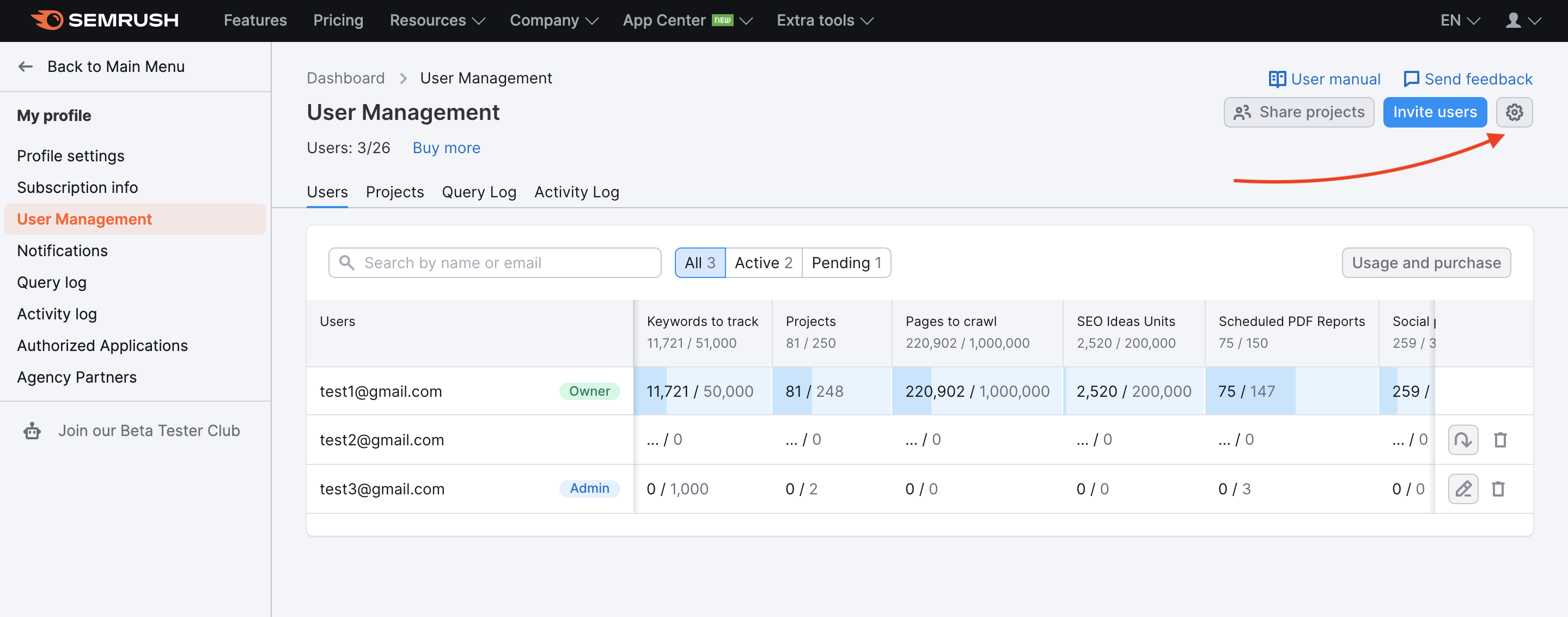
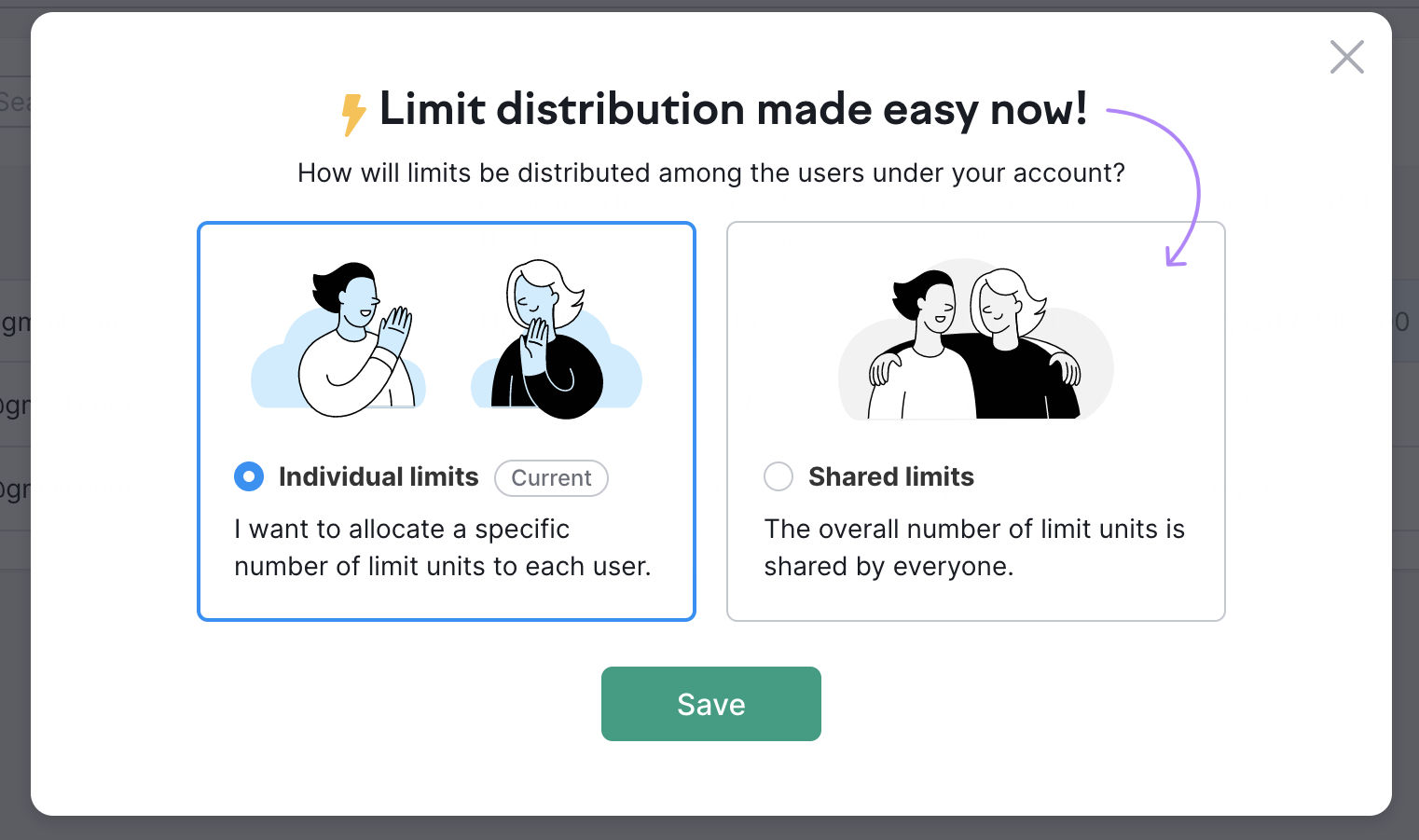
When you add teammates to your account, the shared limits setting applies by default. Shared limits allow everyone in a team to spend the overall subscription units without individual limitations. This spares account owners the mundane task of allocating units individually so users have freedom in spending the available account limits according to their needs. This setting applies to the account as a whole and all its users.
Please note that the .Trends solution limit cannot be shared with the other users under your account. This add-on should be allocated individually to each user.
On the other hand, allocating individual limits allows you to give a specific number of subscription units to each user in a team. The benefit of this is that you can control how many units can be used by each team member and distribute the units equally among the users under your account. Keep in mind that allocated units are always subtracted from the owner's available amount. In case a user exceeds the given limit, an owner or an admin will have to edit the allocated units manually.
Both an owner and an admin have the ability to distribute units to the other users on the plan by either allocating individual limits or giving access to a shared pool of units.
Please bear in mind that in a shared Project, units that relate to Project tools such as crawled pages (Site Audit), keywords to track (Position Tracking), social profiles (Social Media Toolkit), and SEO Ideas units (On Page SEO Checker) will all be taken from the user that owns the Project.
So if a Project is created by Randy and Randy shares it with Joe with “edit” access, when Joe edits the Project it will take units from Randy’s account.
Therefore, if you’re using individual limits, you need to distribute the subscription units to the user on your team that will be the Project owner. When using the shared limits setting, you don’t have to worry about it as each user will be spending the limit from the shared pool of units.
To illustrate, let’s imagine a four-person team. You are the owner and you add your three teammates (Sally, Randy and Joe) as users to your Semrush subscription. You decide to use the individual limits setting to control the number of units available to each member. You trust Sally the most so you appoint her as an admin and keep Randy and Joe as users.
Since Sally is an admin, she distributes 1 Project, 100 crawled pages and 100 keywords to both Joe and Randy’s accounts. This takes 2 Projects, 200 crawled pages and 200 keywords out of the total subscription’s pool of units.
Randy creates a Project and shares it with Joe with “edit” permissions so they can both make changes in the same Project. Then, Randy sets up Position Tracking and adds 100 keywords to the campaign.
When Joe tries to add 15 new keywords to the Project, he gets blocked. But, since Randy created the Project, all of the activities in the Project must come from his account. Therefore, Joe currently doesn’t have access to those units.
Joe tells Sally that he can’t add keywords to the Project and explains the situation. Luckily, Sally remembers what she read on the Semrush Knowledge Base about how units work.
So, to fix the issue, Sally goes into the User Management interface, takes the 100 keyword units from Joe’s account, and places them into Randy’s account. Now, Joe can go back to Randy’s Project and add the keywords they want to track.
How to Distribute Units
You can switch between individual and shared limits anytime by clicking the gear button in the upper-right corner of the User Management page.
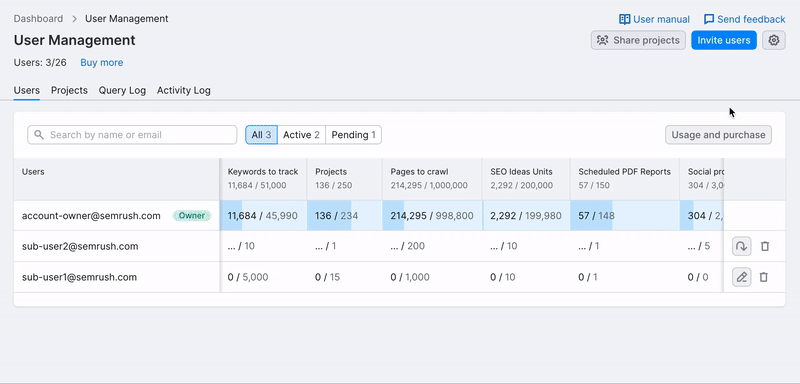
However, you should keep in mind that switching from the shared setting to the individual one will reset the limit for users under your account to zero so an owner or an admin will have to allocate the units manually for them.
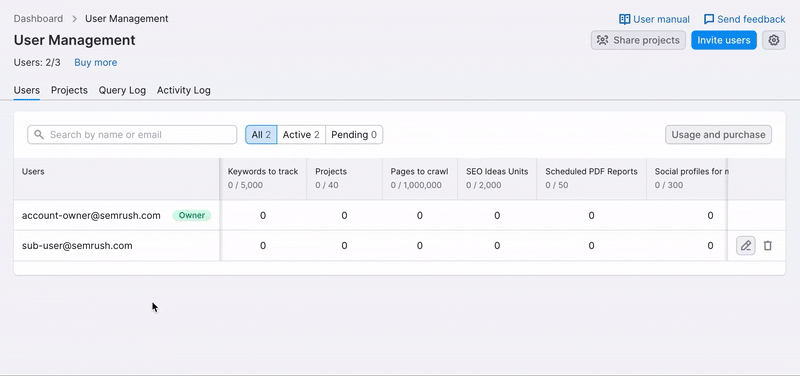
When you switch from the individual setting to the shared one, the previously allocated units will get lost and users will be able to spend the overall subscription units without individual limitations.
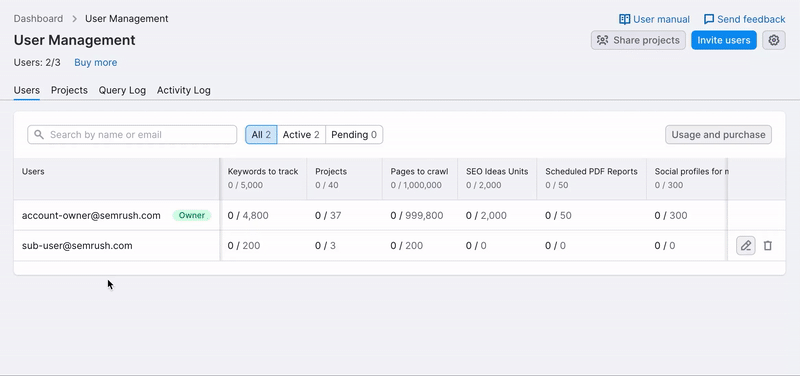
If you need to distribute more units to a user or take units away from a user, click the pencil button in the row of that user.
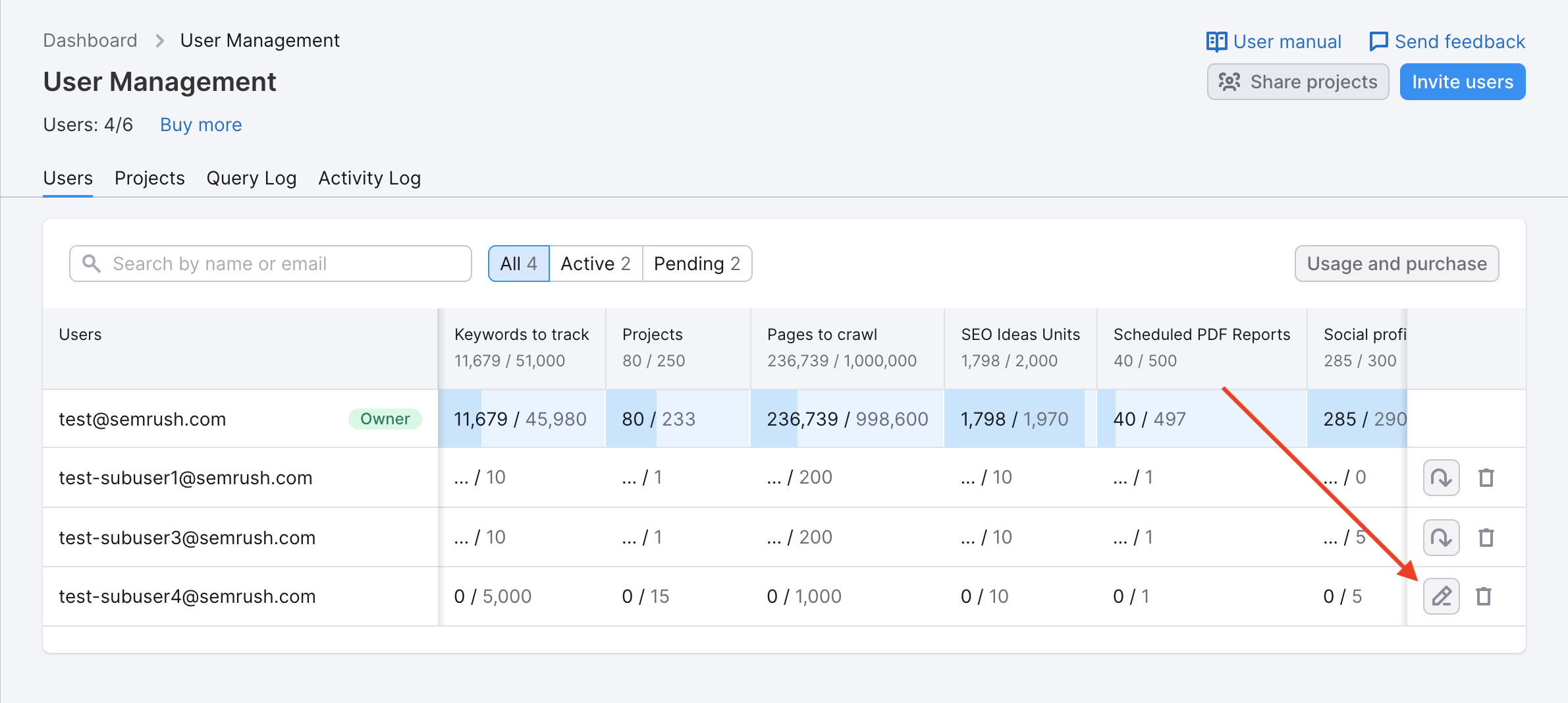
When you click the pencil button, you will see a window that shows the user’s account information, role, and current unit balance. Simply add or remove units from a user's account by typing the units you want on their account in the window. You’ll see a hint with the number of available units that you can distribute from the owner’s account. When you're finished distributing limits, hit "Save."
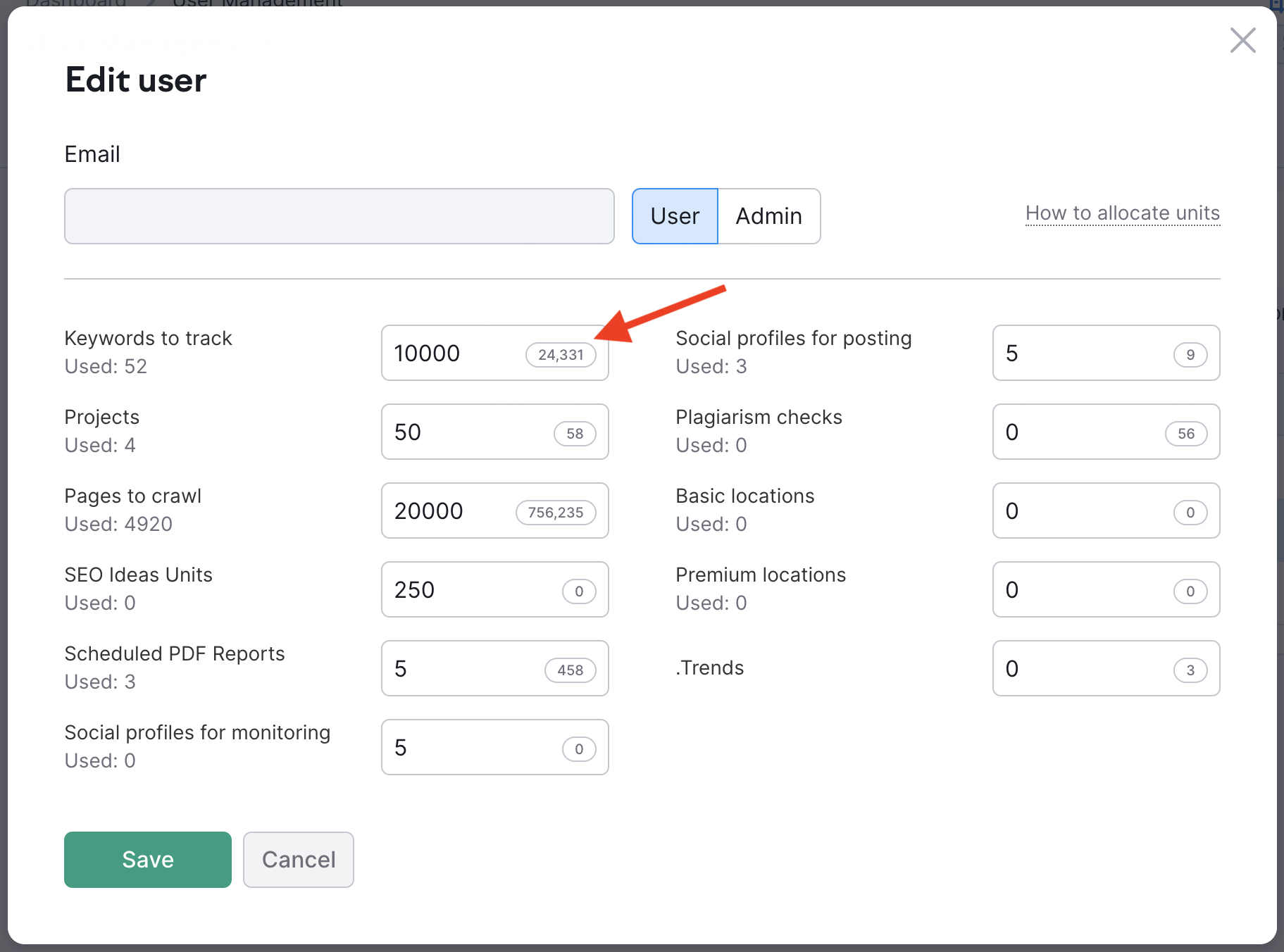
In the same window, you can upgrade a user to become an admin for your corporate account. Admins can add, remove, or edit user accounts on the subscription.