Canadian Taxes FAQ
Semrush may need to collect Goods and Services Tax (GST), Harmonized Sales Tax (HST), Provincial Sales Tax (PST), Quebec Sales Tax (QST), or Retail Sales Tax (RST), depending on your province or territory.
- Goods and Services tax (GST): A federal-level tax primarily applicable to goods and/or services that are bought and sold for use or consumption within Canada. GST is separate and is collected at a rate of 5% in addition to the PST, which is a provincial level sales tax. Learn more about GST.
- Harmonized Sales Tax (HST): A combined federal and province-level tax applied only to participating provinces in Canada. The tax rate can differ depending on the province. Learn more about HST.
- Provincial Sales Tax (PST): A province-level tax imposed by British Columbia, Manitoba, Quebec, and Saskatchewan. The PST is collected separately and in addition to the GST. Manitoba’s Provincial Sales Tax is known as Retail Sales Tax (RST). Quebec’s Provincial Sales Tax is known as Quebec Sales Tax (QST).
GST Only
- Alberta (5% GST)
- Nunavut (5% GST)
- Northwest Territories (5% GST)
- Yukon (5% GST)
HST Only
- Ontario (13%)
- New Brunswick (15%)
- Newfoundland (15%)
- Nova Scotia (15%)
- Prince Edward Island (15%)
GST and PST/RST/QST
- British Columbia (5% GST + 7% PST)
- Manitoba (5% GST + 7% RST)
- Quebec (5% GST + 9.97% QST)
- Saskatchewan (5% GST + 6% PST)
You can be exempted from paying the taxes if you provide:
- your GST/HST/QST number on the Billing info tab
- a valid PST/RST exemption certificate covering the service period. Please send it to our Customer Support Team.
To add your GST/HST/QST number, please follow these steps:
- Sign in your Semrush account.
- Under My Profile, choose Subscription Info, then navigate to the Billing info tab.
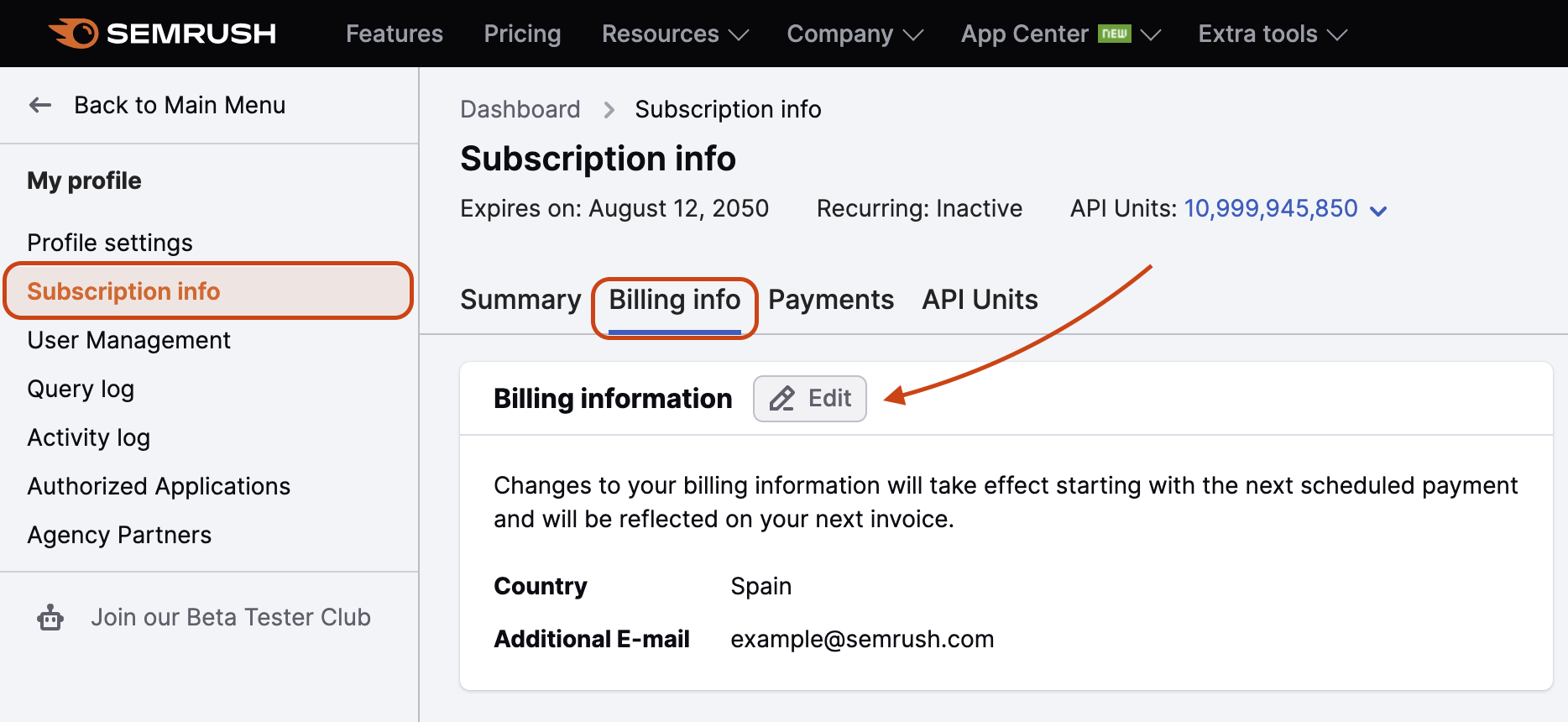
- Under Billing info, choose to edit your Billing info and enter the number in the Business number field.
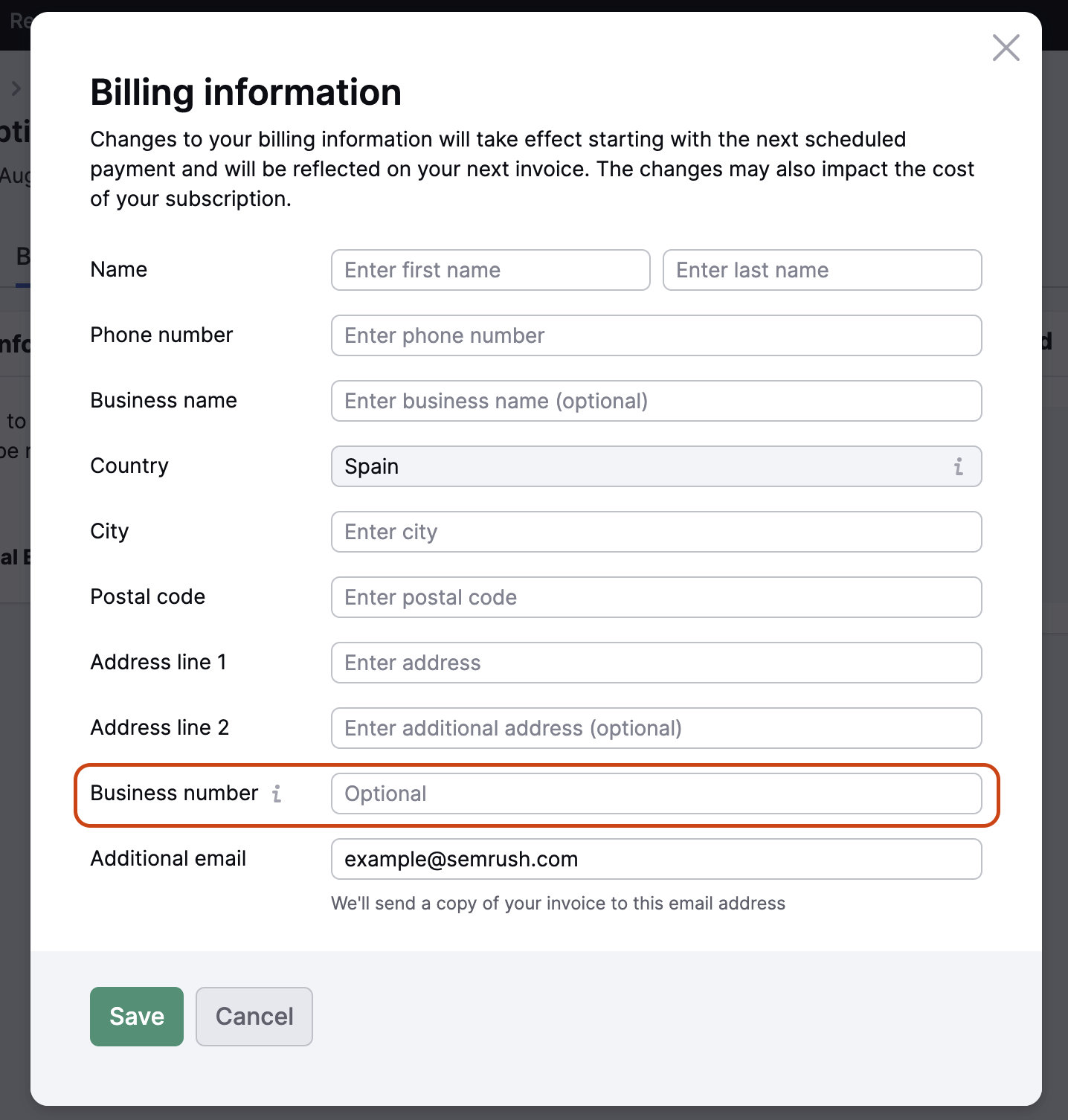
- Enter your number and click Save.
Business Number format to be added to your Billing Info page:
GST/HST
9 digits (business number) + 2 letters (program identifier code) + 4 digits (reference number)
Format Example: 123456789RT0001.
QST
10 digits + TQ + 4 digits
Format Example: 1234567899TQ0001
PST/RST
Please note that we are obliged to collect tax for the following provinces even if you provide a valid Business number, unless you provide a PST/RST exemption certificate.
-
PST-BC (British Columbia)
PST + 8 digits
Format Example: PST-1234-5678 -
PST-SK (Saskatchewan)
7 digits
Format Example: 1234567 -
RST (Manitoba)
7 digits
Format Example: 123456-1
- VAT FAQ
- GST FAQ
- JCT FAQ
- US Taxes FAQ
- Canadian Taxes FAQ
- SToDS FAQ
- Am I tax exempt as a non-profit business?